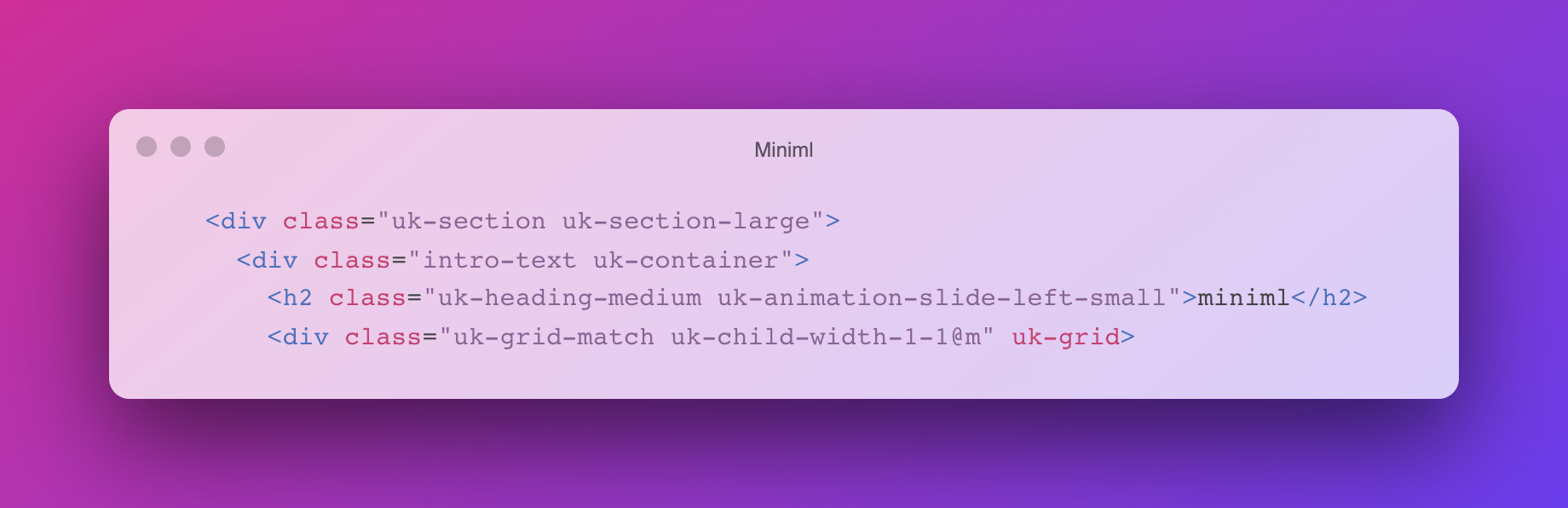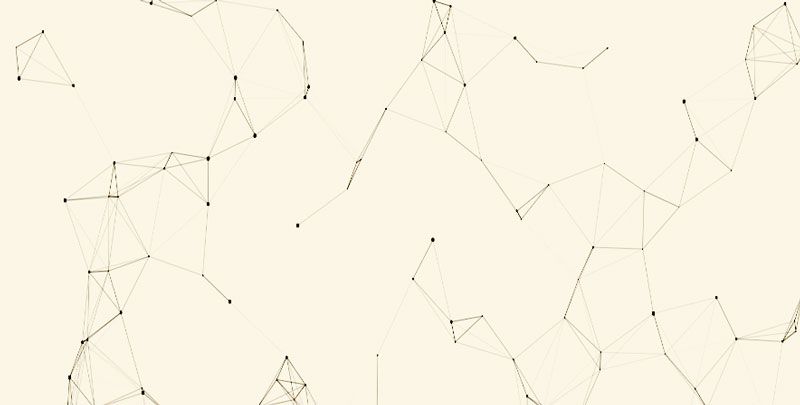How to use MINIML
MINIML is a Base Template Static Website Builder for GitHub Pages using UIKit and Jekyll. It is designed to work on GitHub Pages like other Jekyll sites. It’s an extensible theme Gem that can be customized easily and styled using the UIKit Framework by adding some easy to use markup. Now you can host a site for free on Github Pages and still have a ton of interactive capabilities from UIKit. To work with Miniml you should be familiar with Git and CLI administration. Using Jekyll and Miniml is a great way to get familiar with using CLI.
To start you must first download the project to your computer. Open Terminal on Mac or your preferred CLI and browse to the directory you want to develop inside. I use a directory called gitsites but it can be anything just so you remember it and can come back to it later.
cd gitsitesGot to the git repo here or use the following to download the repo to your local machine:
git clone https://github.com/st4rlab/miniml.gitCode language: PHP (php)Now that you’ve got the files downloaded. Start editing the construct to suit your needs by going to the _config.yml file in the root directory and editing the pertinent details.
You can edit the navigation by going to the _data/navigation.yml and following that structure exactly to make up the navigation how you want. Additionally you can create create your own collections by following these instructions to create a portfolio or other custom content type.
Once you have your configuration details the way you like them run the following command in the CLI:
bundle installThis will build out the dependencies now you can run the following command to create a test dev site on your machine.
bundle exec jekyll serveThis will create a fully browsable static website and give you some feedback which you should become familiar with. As you work on your site, there are tools that can assist content management like Forestry.io.but you will want to first gain a good understanding of whatever it is you working on.
As you complete your project and are ready for deployment, just push it to Github like any other repo and set it to use Github Pages in the Settings for that particular Repository.